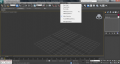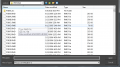If you are still using the old URL (datacrystal.romhacking.net), please update your bookmarks! The old URL may stop working soon.
The current URL is datacrystal.tcrf.net.
The current URL is datacrystal.tcrf.net.
Persona 3 and 4/Tutorials: Difference between revisions
Jump to navigation
Jump to search
(Created page with "==Models== ===Exporting RMD to DAE=== ====Tools Required==== * [http://forum.xentax.com/viewtopic.php?f=16&t=12813 3DS Max] ** [https://github.com/KhronosGroup/OpenCOLLADA/wik...") |
No edit summary |
||
| Line 1: | Line 1: | ||
==Models== | ==Models== | ||
===Exporting RMD to DAE=== | ===Exporting RMD to DAE=== | ||
'''Tools Required''' | |||
* [http://forum.xentax.com/viewtopic.php?f=16&t=12813 3DS Max] | * [http://forum.xentax.com/viewtopic.php?f=16&t=12813 3DS Max] | ||
** [https://github.com/KhronosGroup/OpenCOLLADA/wiki/OpenCOLLADA-Tools Optional - OpenCollada's DAE Import/Export Script] | ** [https://github.com/KhronosGroup/OpenCOLLADA/wiki/OpenCOLLADA-Tools Optional - OpenCollada's DAE Import/Export Script] | ||
* [http://forum.xentax.com/viewtopic.php?f=16&t=12813 TGE's RMD MaxScript] | * [http://forum.xentax.com/viewtopic.php?f=16&t=12813 TGE's RMD MaxScript] | ||
* RMD of your choosing | |||
---- | |||
# Open 3DS Max. | |||
# Run the RMD MaxScript | |||
# Open the RMD File. | |||
# Select all parts and flip it 90 degrees on the X-axis | |||
# Go to File > Export and Export as DAE. | |||
<gallery> | |||
File:Run 3ds maxscript.png|Loading the MaxScript | |||
File:Tge maxscript prompt.png|Opening the RMD File | |||
File:Rotate x axis queen.png|Rotating the Model | |||
</gallery> | |||
Revision as of 06:36, 10 May 2015
Models
Exporting RMD to DAE
Tools Required
- 3DS Max
- TGE's RMD MaxScript
- RMD of your choosing
- Open 3DS Max.
- Run the RMD MaxScript
- Open the RMD File.
- Select all parts and flip it 90 degrees on the X-axis
- Go to File > Export and Export as DAE.