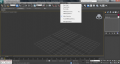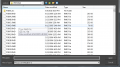If you are still using the old URL (datacrystal.romhacking.net), please update your bookmarks! The old URL may stop working soon.
The current URL is datacrystal.tcrf.net.
The current URL is datacrystal.tcrf.net.
Persona 3 and 4/Tutorials: Difference between revisions
Jump to navigation
Jump to search
No edit summary |
m (Xkeeper moved page Persona 3 and 4:Tutorials to Persona 3 and 4/Tutorials: normalize subpages and titles) |
||
| (3 intermediate revisions by 3 users not shown) | |||
| Line 1: | Line 1: | ||
{{tutorials|game=Persona 3 and 4}} | |||
==Models== | ==Models== | ||
===Exporting RMD to DAE=== | ===Exporting RMD to DAE=== | ||
| Line 19: | Line 21: | ||
File:Rotate x axis queen.png|Rotating the Model | File:Rotate x axis queen.png|Rotating the Model | ||
</gallery> | </gallery> | ||
==Texts== | |||
===Modifying texts=== | |||
This method allows you to exceed the current limit of the text. | |||
'''Tools Required''' | |||
* Hex Editor ([http://mh-nexus.de/en/hxd/ HxD] is used in the tutorial.) | |||
* a text you want to modify (data.cvm -> HELP -> DATMyth.bmd is used in the tutorial.) | |||
---- | |||
# Open the text file in the hex editor. | |||
# Find the text you want to edit | |||
# Edit it to your liking (if it exceeds the old text, insert the bytes, instead of overwriting them) | |||
# Look for F205 before your text | |||
{{Internal Data|game=Persona 3 and 4}} | |||
Latest revision as of 02:42, 24 January 2024
The following article is a Tutorial for Persona 3 and 4.
Models
Exporting RMD to DAE
Tools Required
- 3DS Max
- TGE's RMD MaxScript
- RMD of your choosing
- Open 3DS Max.
- Run the RMD MaxScript
- Open the RMD File.
- Select all parts and flip it 90 degrees on the X-axis
- Go to File > Export and Export as DAE.
Texts
Modifying texts
This method allows you to exceed the current limit of the text. Tools Required
- Hex Editor (HxD is used in the tutorial.)
- a text you want to modify (data.cvm -> HELP -> DATMyth.bmd is used in the tutorial.)
- Open the text file in the hex editor.
- Find the text you want to edit
- Edit it to your liking (if it exceeds the old text, insert the bytes, instead of overwriting them)
- Look for F205 before your text
Internal Data for Persona 3 and 4
| |
|---|---|